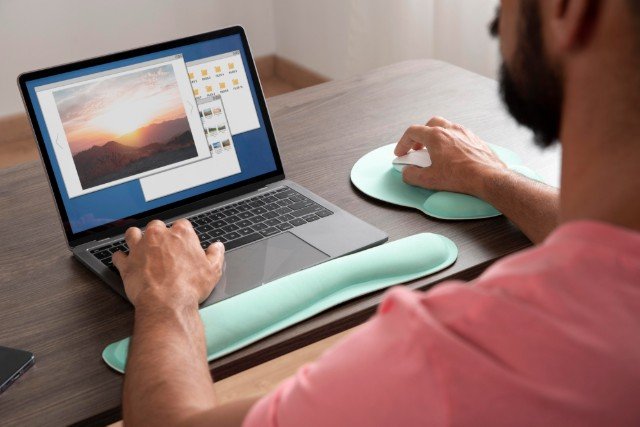In today’s fast-paced digital world, images are an essential part of online communication. Whether you’re managing a website, creating social media posts, or sending images through email, you often need to adjust the size of your pictures. This is where a free image resizer tool becomes incredibly useful.
In this guide, we’ll explain what image resizer tools are, how they work, the benefits of using them, and a list of the best free tools available in 2025. Whether you’re a beginner or a professional designer, this article will help you choose the best free solution for your needs.
What is an Image Resizer Tool?
An image resizer tool is a software application or web-based utility that allows users to change the dimensions of an image without significantly compromising quality. It can help:
- Shrink or enlarge image dimensions (height and width)
- Adjust file size (for faster loading)
- Maintain or change aspect ratio
- Prepare images for various platforms (web, mobile, print)
These tools are essential for optimizing images for SEO, social media platforms, email marketing, and more.
Why Use an Image Resizer Tool?
There are several compelling reasons to use a free image resizer tool:
1. Website Performance
Large image files can slow down your website. Resizing images reduces file size and improves page load speed, enhancing user experience and boosting SEO rankings.
2. Social Media Optimization
Each social platform has specific image size requirements. A resizer helps you tailor images for Instagram, Facebook, Twitter, LinkedIn, etc., ensuring your visuals look perfect everywhere.
3. Email Attachments
Many email services limit attachment size. Compressing or resizing images ensures you stay within file size limits.
4. Print and Design Projects
Professional printing often requires images of exact dimensions and DPI. Image resizers allow for precise size adjustments.
5. Mobile Responsiveness
Smaller images load faster on mobile devices. With mobile-first indexing, this is crucial for SEO and user satisfaction.
Key Features of a Good Free Image Resizer Tool
When choosing a free image resizer, look for the following features:
✔️ Easy-to-Use Interface
Drag-and-drop or upload features with simple resizing options make the tool accessible even to non-tech-savvy users.
✔️ Multiple Resize Options
The ability to resize by pixels, percentage, or aspect ratio.
✔️ Quality Preservation
A reliable resizer maintains image quality even after reducing file size.
✔️ No Watermarks
A truly free tool shouldn’t add watermarks to your resized images.
✔️ Support for Various Formats
Look for support for JPG, PNG, GIF, BMP, and WebP formats.
Best Free Image Resizer Tools in 2025
Here’s a list of the most popular and effective free image resizer tools available online in 2025:
1. imgDOZ.com
imgDOZ.com is a fast and straightforward online image resizer. It allows resizing by dimension or percentage, supports multiple formats, and even provides options for cropping and compression.
Pros:
- Simple interface
- No login required
- Supports JPG, PNG, GIF, and BMP
2. Pixlr X
Pixlr X is a lightweight online photo editor that includes a powerful image resizer.
Pros:
- Professional editing features
- Resize with exact pixel control
- No software installation
3. Canva (Free Plan)
Canva’s drag-and-drop editor includes resizing options. While resizing features are limited in the free plan, it still works well for basic needs.
Pros:
- Great for social media graphics
- Templates included
- Beginner-friendly
4. Adobe Express (formerly Spark)
Adobe’s free online tool offers resizing capabilities along with other powerful features like cropping, filters, and text overlays.
Pros:
- Trusted brand
- Fast and intuitive interface
- No cost for basic features
How to Resize an Image Using a Free Online Tool
Here’s a step-by-step guide using any standard online image resizer:
Step 1: Upload the Image
- Visit your chosen tool (e.g., ResizePixel or ILoveIMG).
- Click “Upload Image” or drag your file into the upload area.
Step 2: Choose Resize Settings
- Enter the new dimensions (e.g., 800×600 pixels).
Step 3: Preview (Optional)
- Some tools offer a live preview.
Step 4: Download the Image
- Click the “Resize” or “Apply” button.
- Download the resized image to your device.
Image Resizer Tools for Designers and Developers
If you’re a developer or designer, you might want additional control or batch processing capabilities.
🛠️ GIMP (Free Desktop App)
An open-source image editor that offers extensive resizing options and layer control.
🛠️ FastStone Photo Resizer
A powerful Windows-based tool that supports batch image resizing, renaming, and format conversion.
🛠️ ImageMagick (Command Line Tool)
Ideal for developers who prefer command-line tools for automating image resizing.
SEO Benefits of Resizing Images
Image resizing plays a crucial role in website performance and SEO:
- Faster Loading Times: Google prioritizes fast websites. Smaller images reduce loading time.
- Better User Experience: Users are more likely to stay on a site that loads quickly and looks good on all devices.
- Improved Mobile Optimization: Resized images adapt better to mobile screens.
- Higher SERP Rankings: Better performance leads to higher visibility on search engine results pages (SERPs).
Final Thoughts
Using a free image resizer tool is one of the simplest yet most effective ways to optimize your digital content. Whether you’re resizing photos for a blog, e-commerce site, or Instagram post, these tools can save you time and improve quality.
Choose a tool that matches your skill level and project needs. Many of the options mentioned in this guide are web-based, require no software installation, and offer excellent features at zero cost.
Remember, a perfectly resized image not only looks better but also loads faster and performs better online. So, start resizing today—and boost your visual content’s impact in just a few clicks!