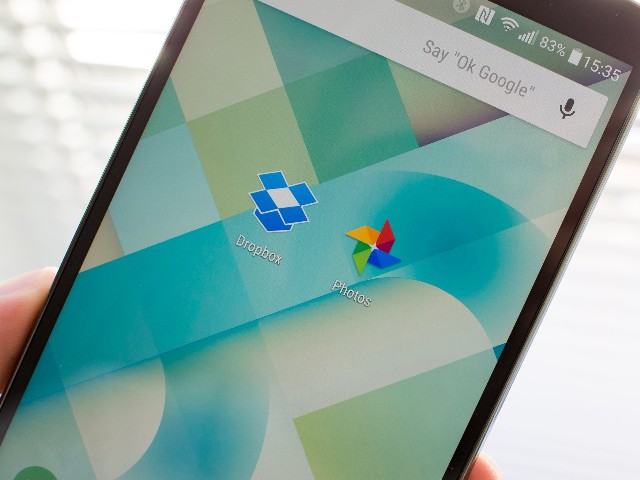Are you looking for a way to seamlessly move your photos from Dropbox to Google Photos? Perhaps you’ve decided to consolidate your photo storage or switch to a different platform for various reasons. Whatever the case may be, this article will guide you through the process of transferring your precious memories effortlessly. We’ll explore the use of MultCloud, a powerful cloud file transfer manager, as well as alternative methods to achieve the same goal. So, let’s dive in and discover how you can move your photos from Dropbox to Google Photos without any hassle.
Why Would You Want to Move Photos?
Before we delve into the methods of transferring photos, let’s briefly discuss why you might want to move your photos from Dropbox to Google Photos in the first place. While Dropbox offers reliable cloud storage and file-sharing capabilities, Google Photos provides additional features specifically designed for managing and organizing photos. These features include smart search, automatic categorization, and advanced editing tools. By migrating your photos to Google Photos, you can take advantage of these features and enjoy a more seamless and visually appealing photo management experience.
How to Move Photos from Dropbox to Google Photos
One highly effective solution for transferring photos from Dropbox to Google Photos is by utilizing MultCloud. It is a practical and useful web-based file transfer manager that empowers you to connect multiple cloud storage services and easily move files between them. At present, it supports popular clouds like Google Drive, Google Photos, Dropbox, iCloud Photos, Dropbox Business, OneDrive, OneDrive for Business, Flickr, MEGA, Google Workspace, etc.
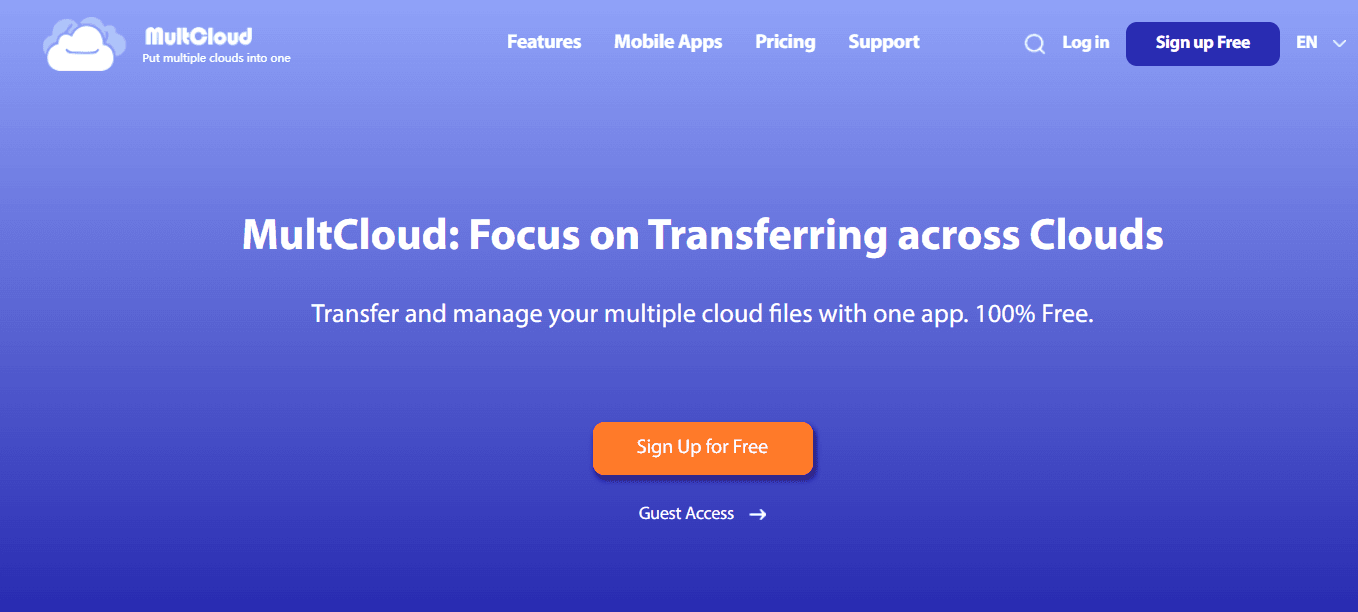
By using MultCloud, you can enjoy many professional features, such as:
- Unparalleled Migration Speed. Normally, when there is a large number of photos to be transferred, the process tends to be slow. Nonetheless, MultCloud enables swift migration of sizable files.
- Automatic Migration Supported. You have the option to initiate your migration task at regular intervals, such as scheduling it for a specific time, on a daily, weekly, or monthly basis.
- Offline Transfers. MultCloud depends on data traffic for data migration between clouds, making it unaffected by unstable internet connections.
Here’s a step-by-step guide on how to use MultCloud to accomplish this task:
Step 1: Sign Up for MultCloud
The first step is to sign up for a MultCloud account. Visit the MultCloud website and create a new account by providing the required information. Once you’ve signed up, you’ll have access to the MultCloud interface and its array of features.
Step 2: Connect Dropbox and Google Photos
After signing up, you’ll need to connect both your Dropbox and Google Photos accounts to MultCloud. This can be done by navigating to the “Add Cloud” tab within MultCloud. Select Dropbox from the list of supported cloud services and follow the instructions to authorize MultCloud’s access to your Dropbox account. Repeat the process for Google Photos, granting MultCloud the necessary permissions.
Step 3: Move Photos
With both Dropbox and Google Photos connected to MultCloud, you’re ready to transfer your photos. In the MultCloud interface, locate your Dropbox files on the left side and your Google Photos albums on the right side. Simply select the photos you wish to move and drag them from the Dropbox panel to the corresponding Google Photos album. MultCloud will handle the transfer process, ensuring your photos are seamlessly moved to their new location.
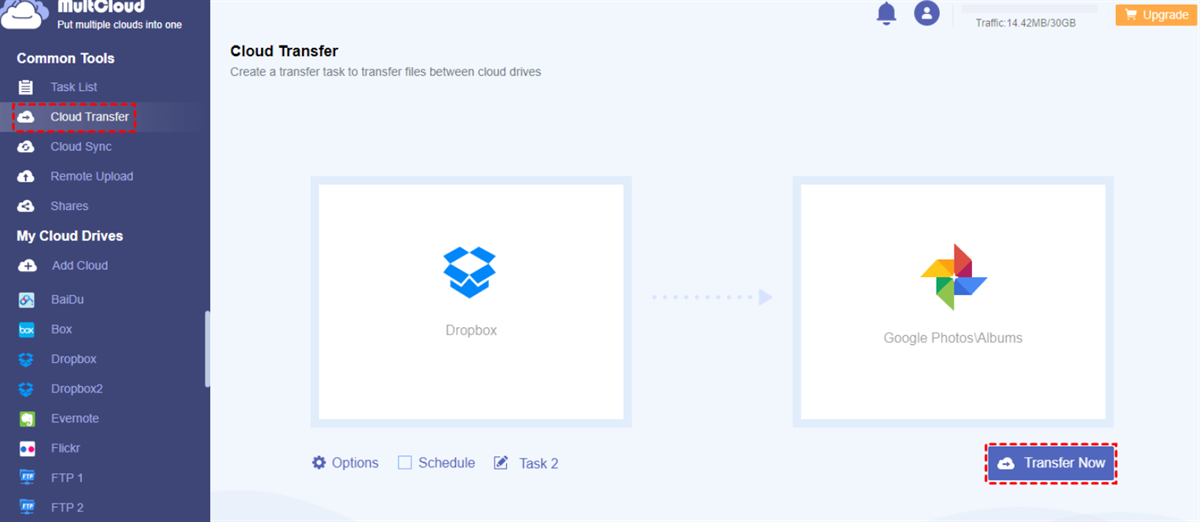
By pressing the Schedule tab, you can make customized scheduled transfers based on your needs. By hitting the Options tab, you can choose to enable the email notification feature. When you do, MultCloud will send you an email notifying you the task is finished. Likewise, you can transfer data between other cloud drives. For instance, it is easy to transfer google drive to another account.
Conclusion
In conclusion, moving your photos from Dropbox to Google Photos doesn’t have to be a complicated or time-consuming process. By utilizing tools like MultCloud, you can easily transfer your photos between these two platforms with just a few simple steps. Also, it is a cloud to cloud sync and backup service. Now, say goodbye to scattered photo collections and embrace the convenience of a single, unified platform for all your visual memories.